Changing the Color Theme of a Knowledge Base
This tutorial will demonstrate how to change the color theme of a knowledge base, including uploading a logo and adding a company website.
Updated 1 month ago
Color Theme in KB
This tutorial will demonstrate how to change the color theme of a knowledge base, including uploading a logo and adding a company website.
Getting to the customization menu
First, hover over the card.
Then, click on the settings icon.
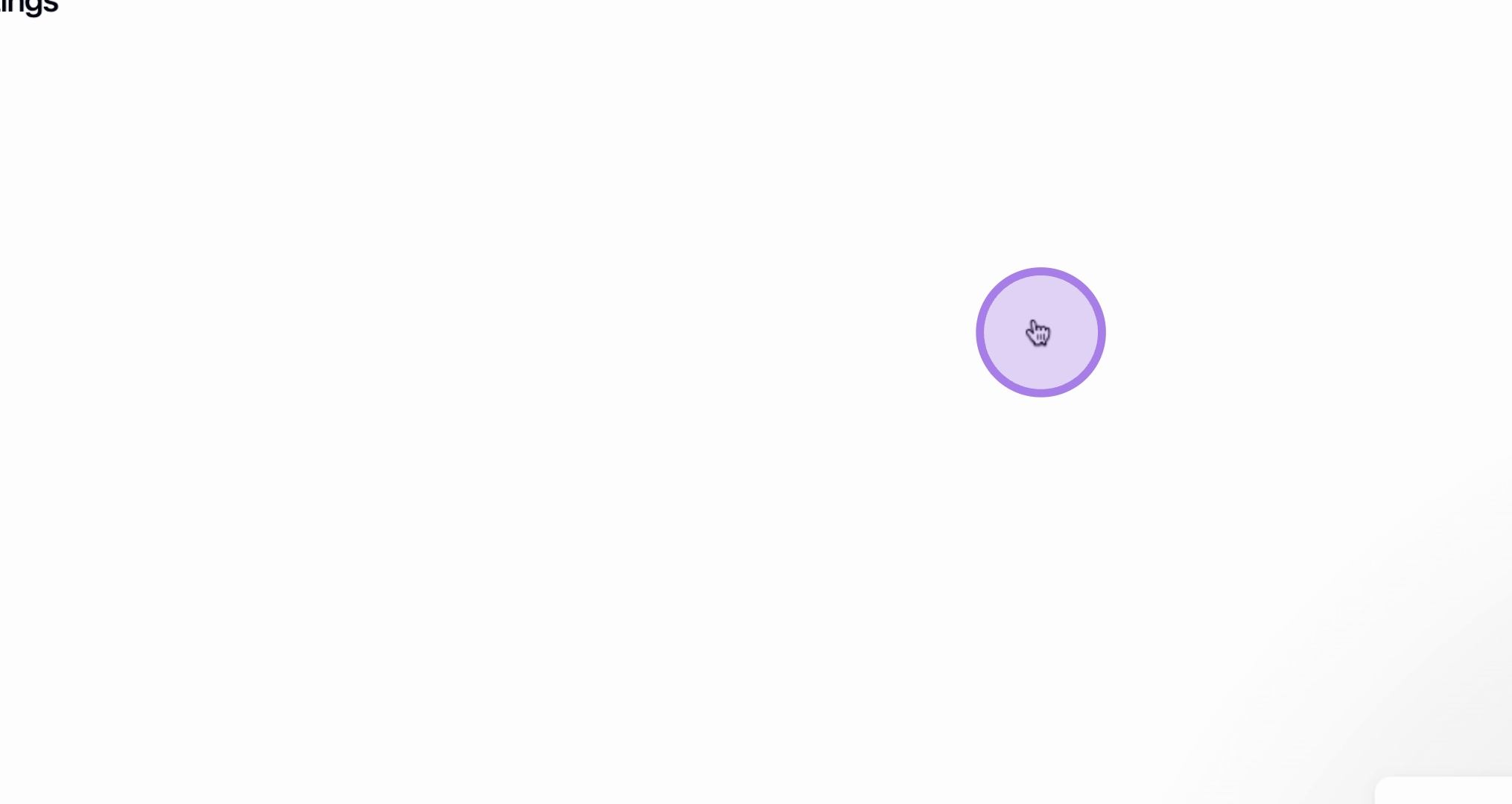
Uploading the Logo as well as the Theme
Next, upload your Logo.
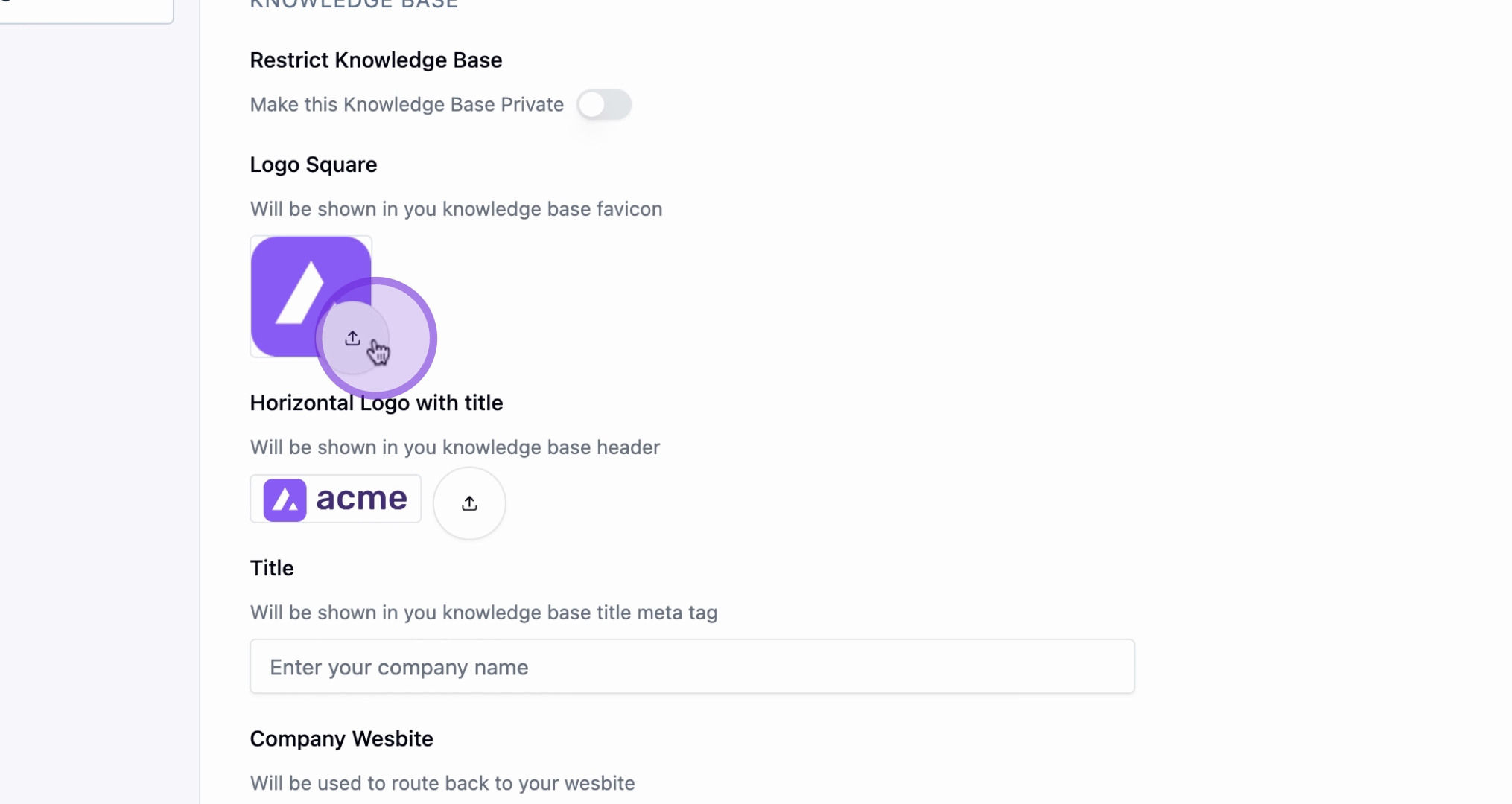
Selecting the Color Theme
Choose your preferred Color theme.
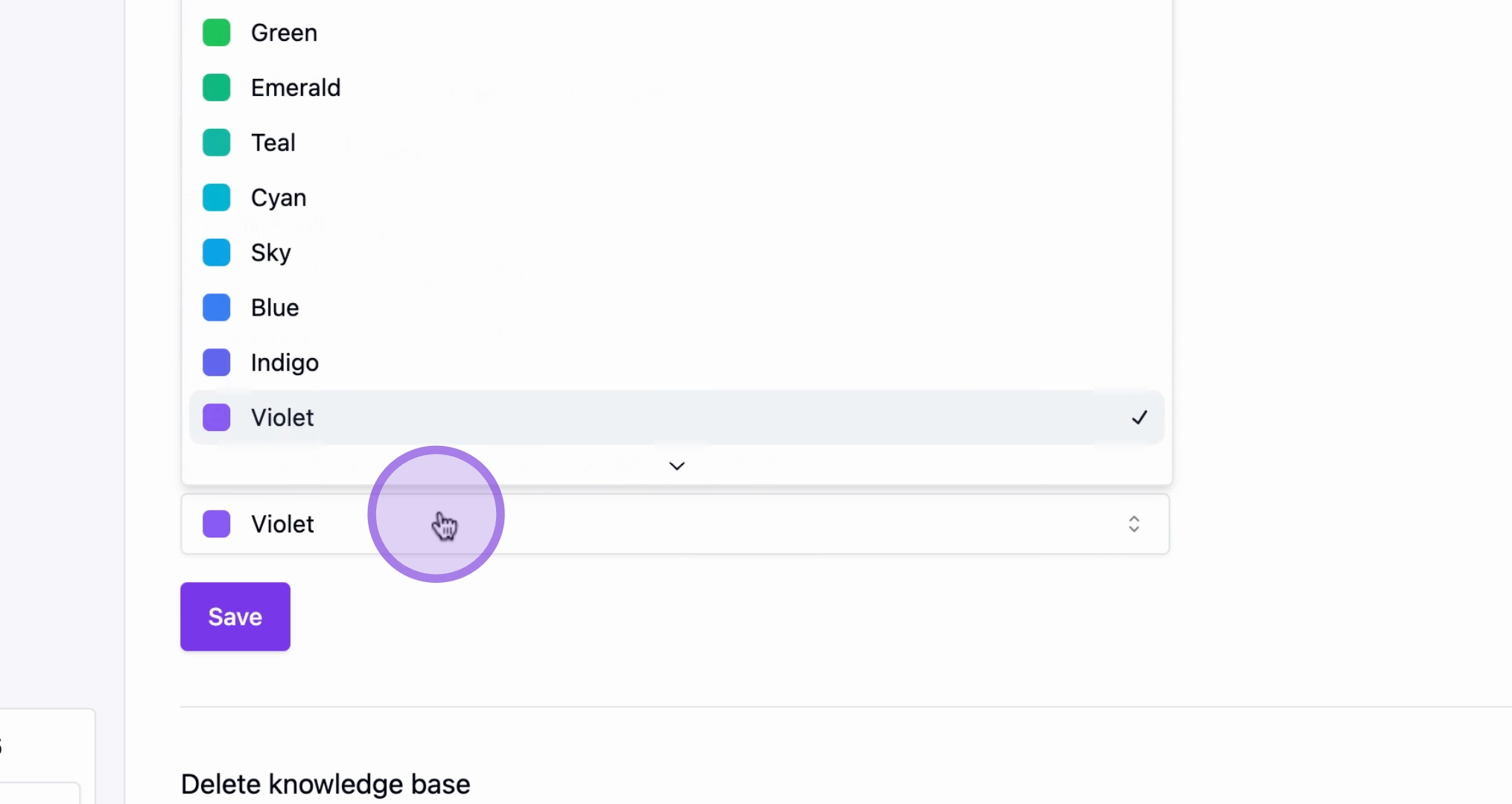
Saving the changes
Click on the button to proceed.
Then, just hit Save.
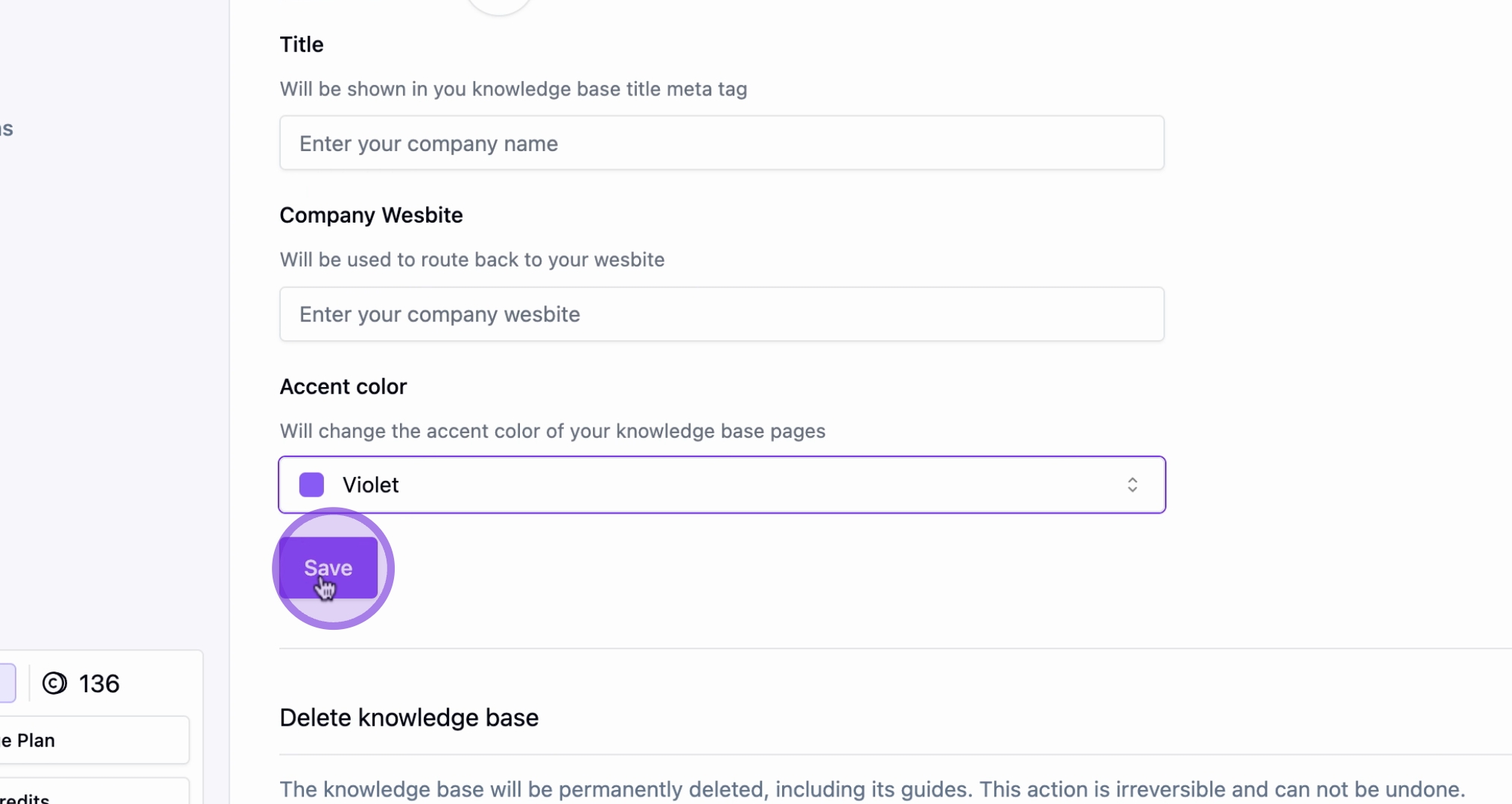
By following these steps, you will successfully change the color theme of your knowledge base.
Did you find this guide helpful?
