Adding Click Highlights in Your Guide
This tutorial will demonstrate how to add and customize click highlights in your guide.
Updated 1 month ago
This tutorial will demonstrate how to add and customize click highlights in your guide.
Begin by clicking on the Click Highlight option.
This will reveal available settings for the highlight.
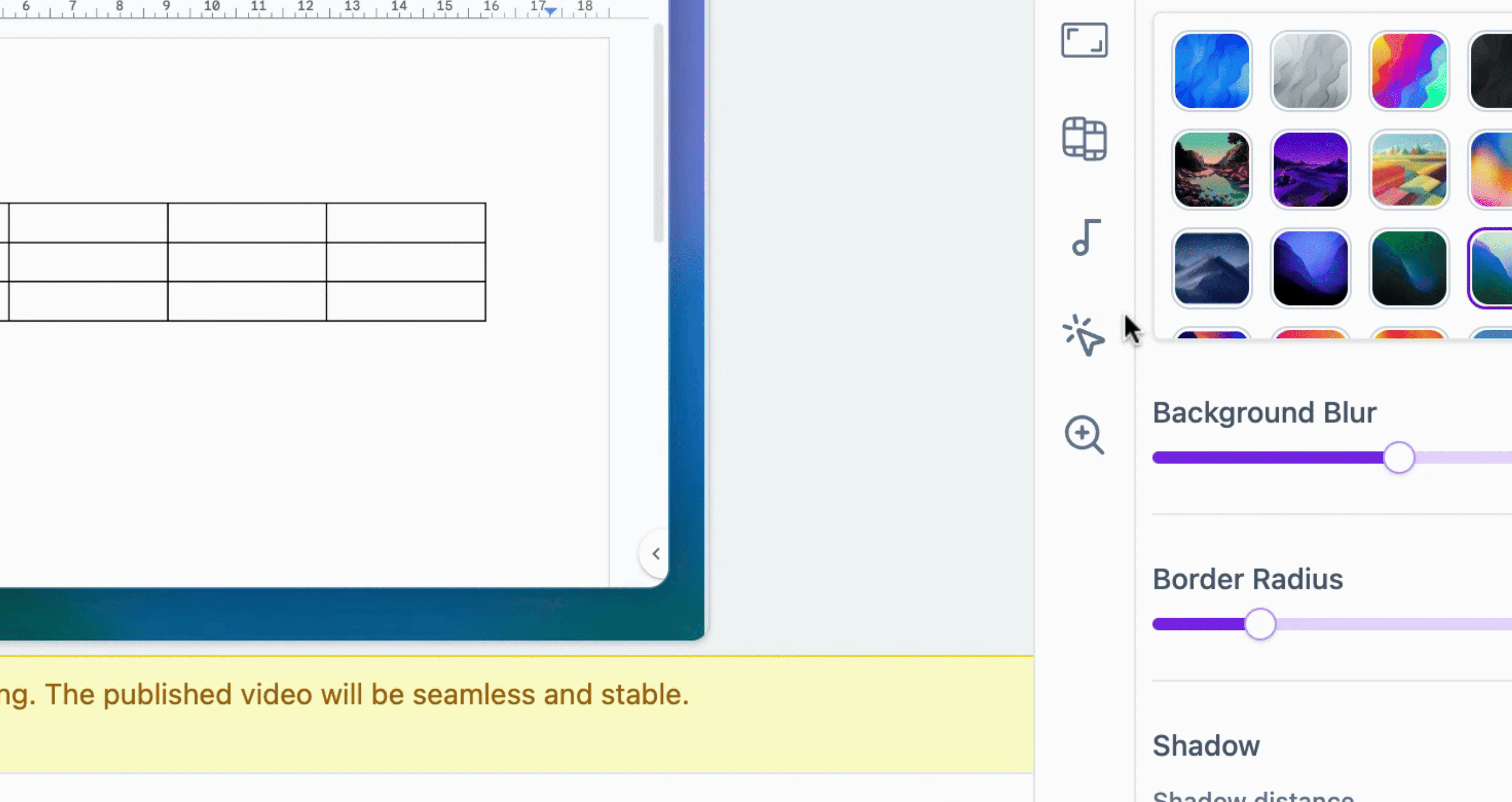
By default, the highlights are enabled.
If you prefer to disable the highlights, simply click the designated button.
Doing so will ensure that your click highlights are not displayed.
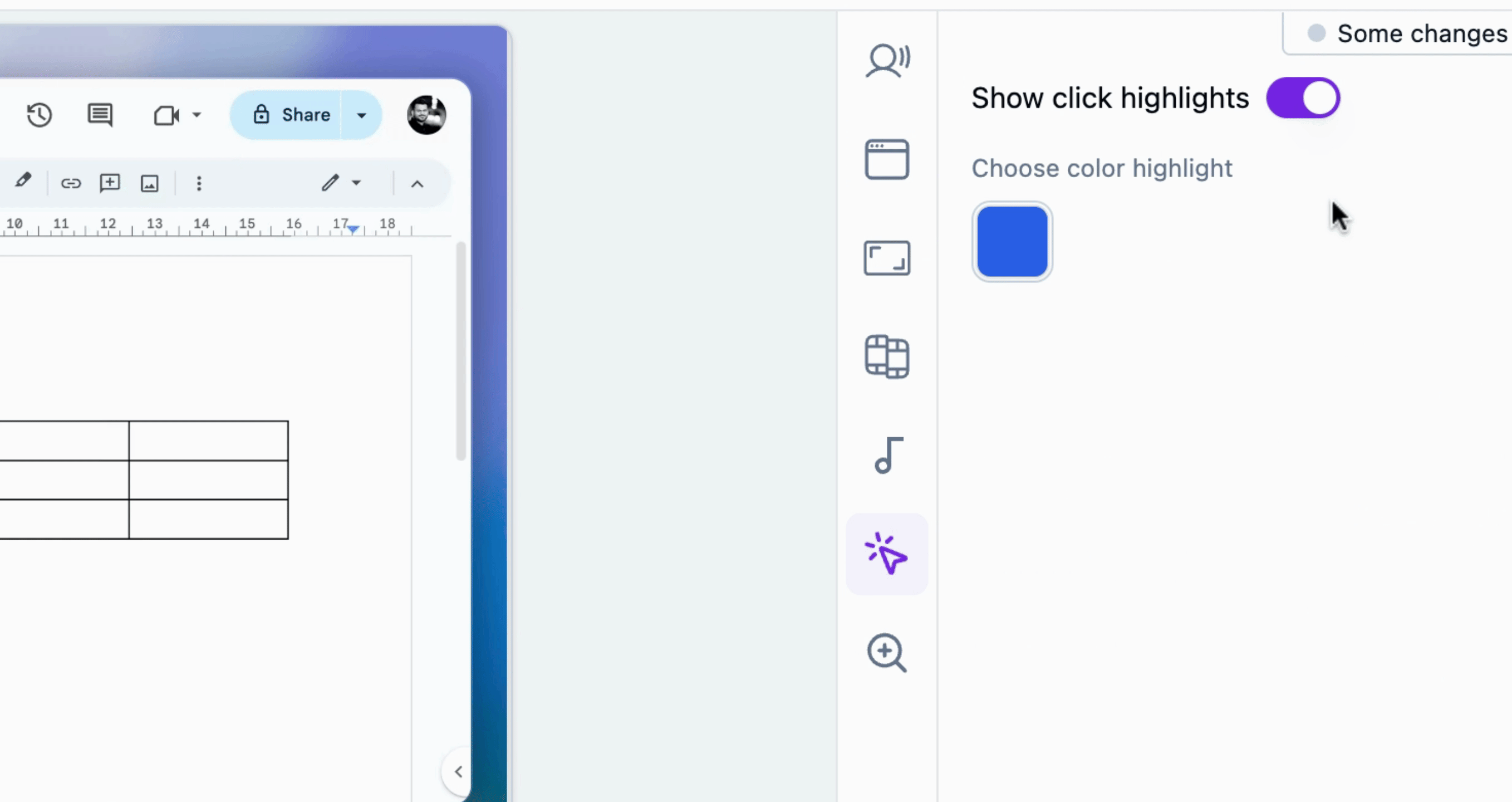
To select a specific color for your highlight, navigate to the color selection area.
Choose from the available color scheme to customize the appearance of your click highlight.
This is how you can change and edit the color highlight.
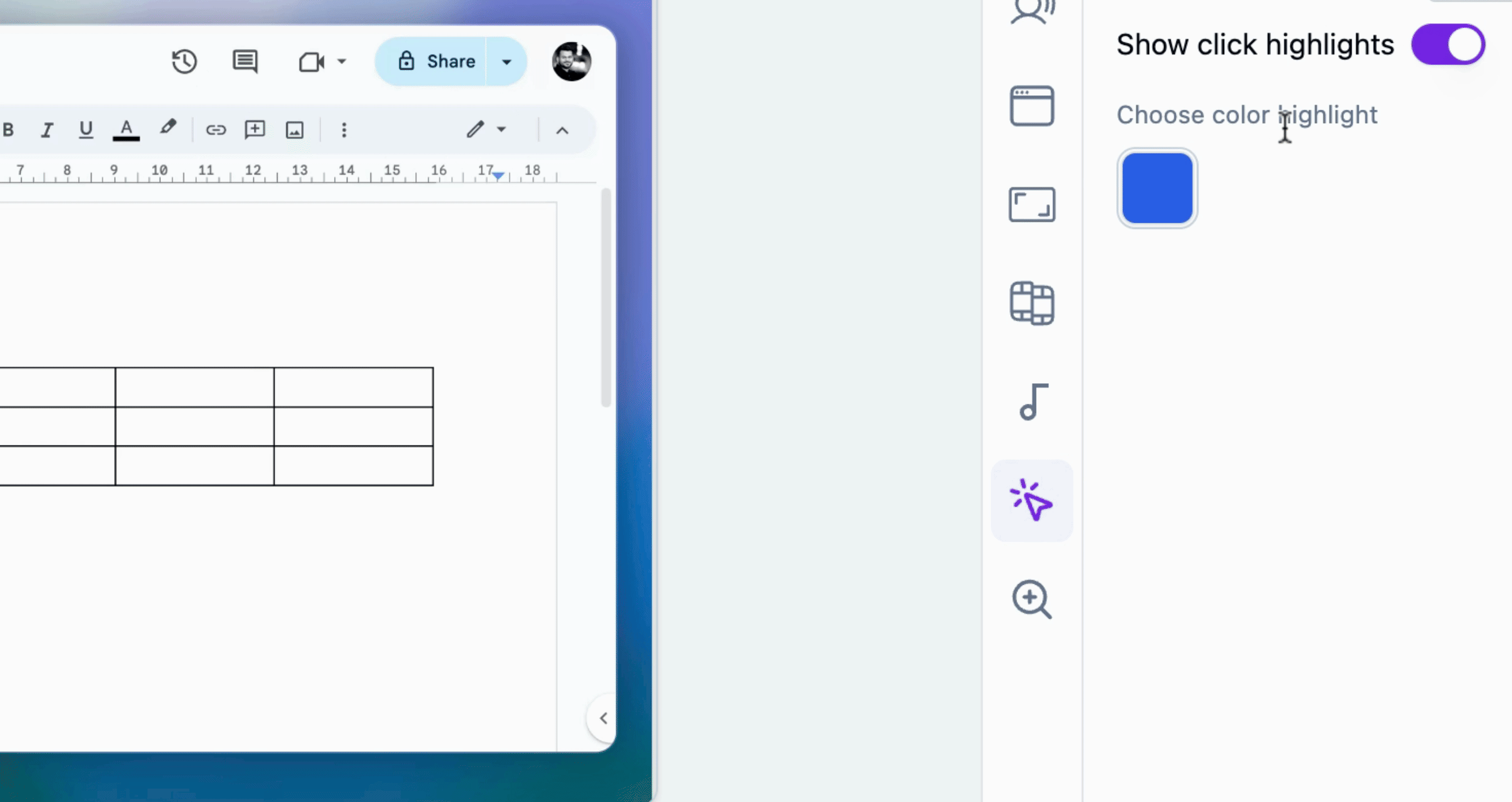
By following these steps, you will successfully add and customize click highlights in your guide.
