Editing Video Transcripts
This tutorial will walk you through the process of editing a transcript within a video.
Updated 2 weeks ago
This tutorial will walk you through the process of editing a transcript within a video.
Begin by navigating to the section where the voiceover is displayed.
From here, you can edit the transcript by clicking on each individual sentence.
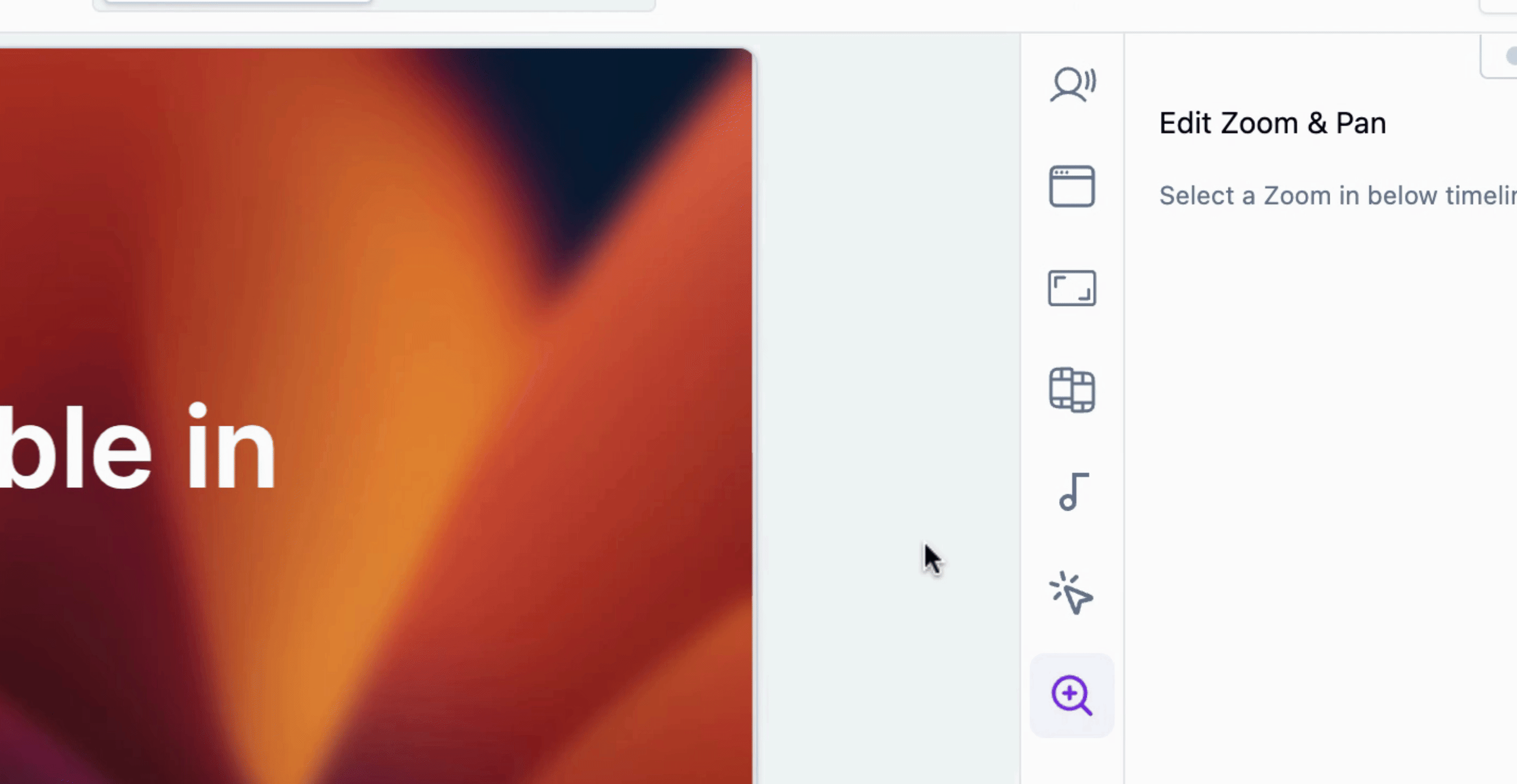
You can modify the text as needed. For instance, if you wish to change Google Docs to documents, simply click on that part of the transcript.
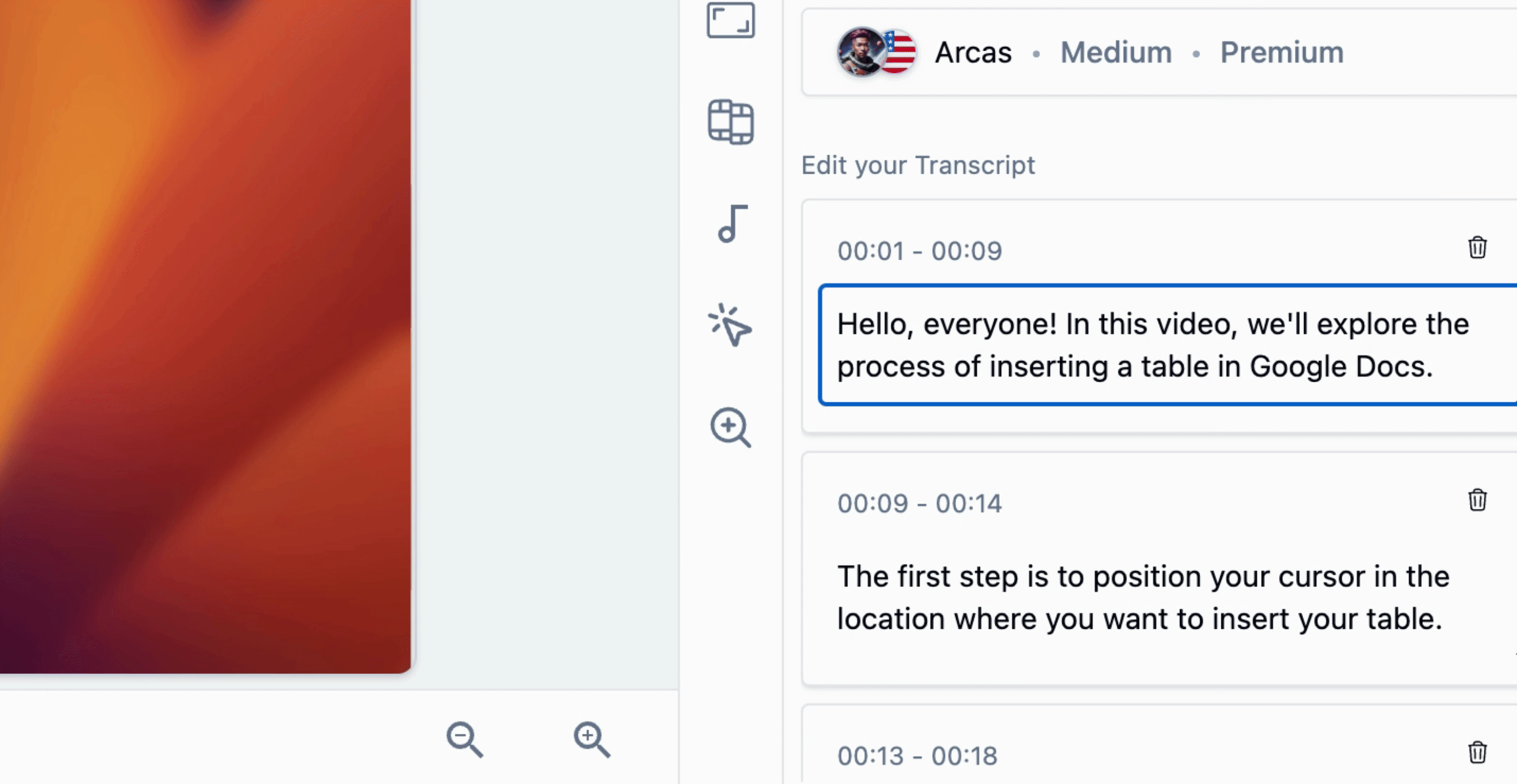
After editing, the changes will be automatically saved.
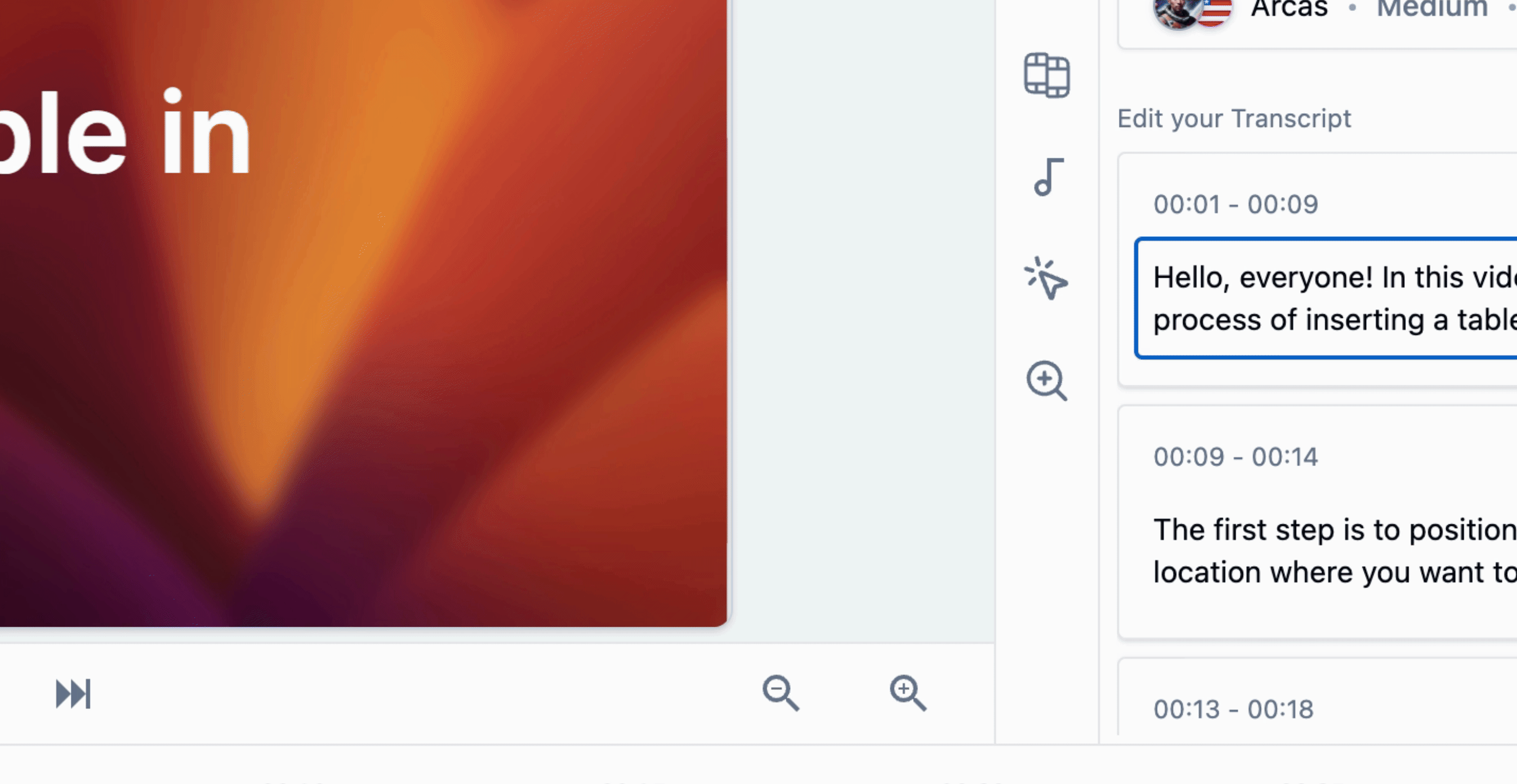
It is important to generate the voice immediately after editing the transcript to ensure that these changes are saved and accurately reflected in the voiceover.
Once you have made your changes, click on Generate Voice to finalize the edits.
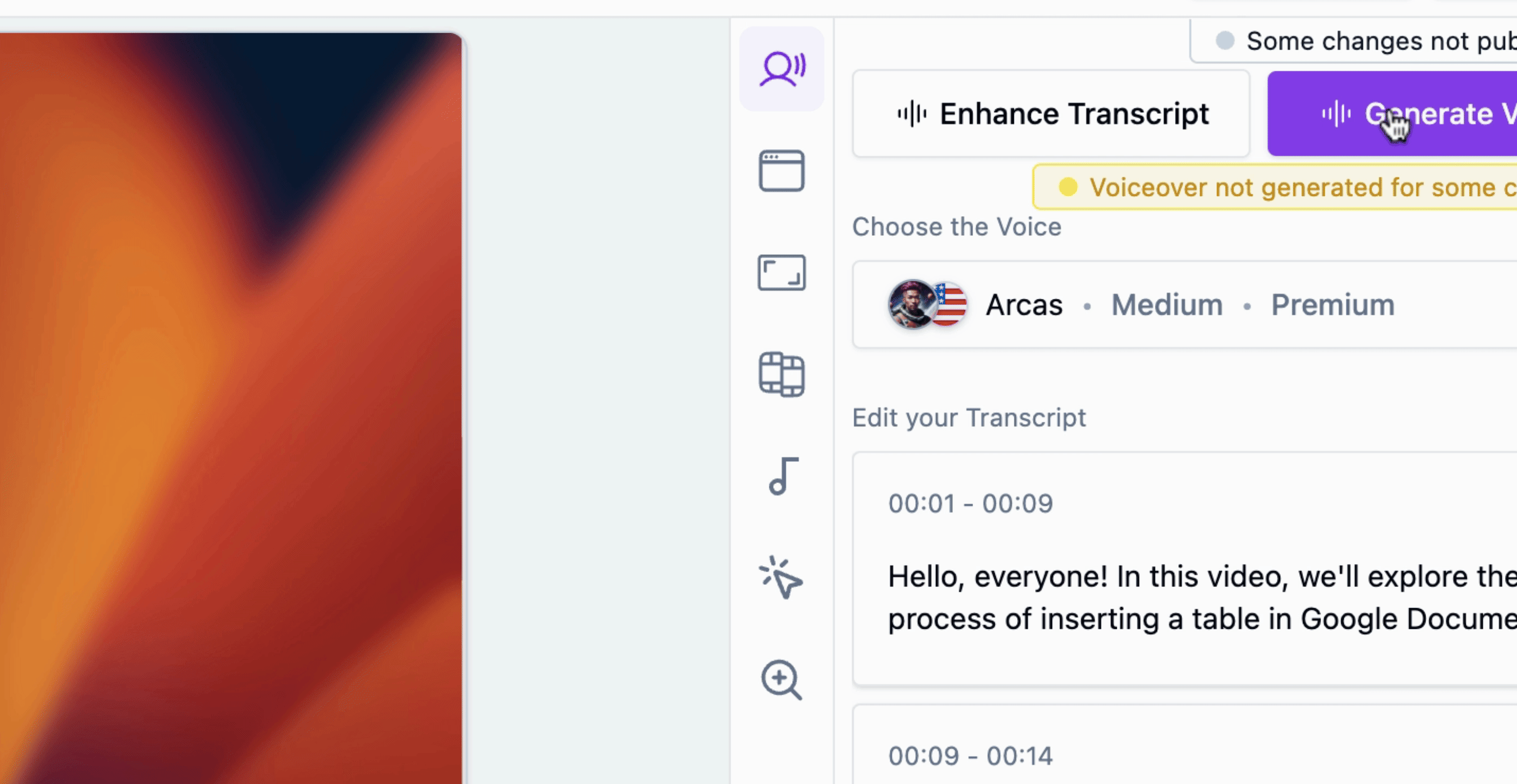
You will be able to monitor the progress of the AI voiceover generation in this area.
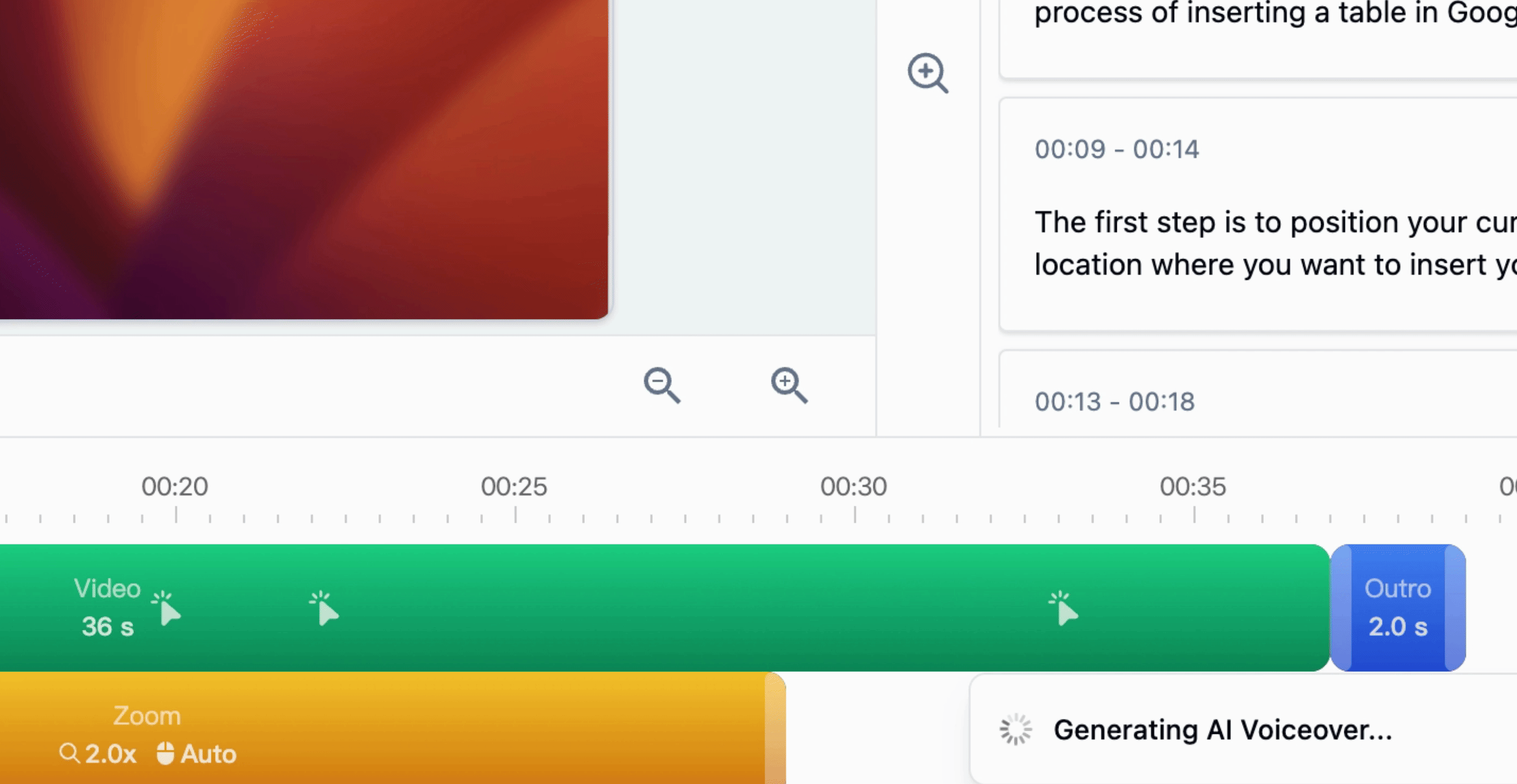
If you wish to remove entire sentences, you can do so by clicking on the delete icon. Remember to generate the voiceover again to apply these deletions.
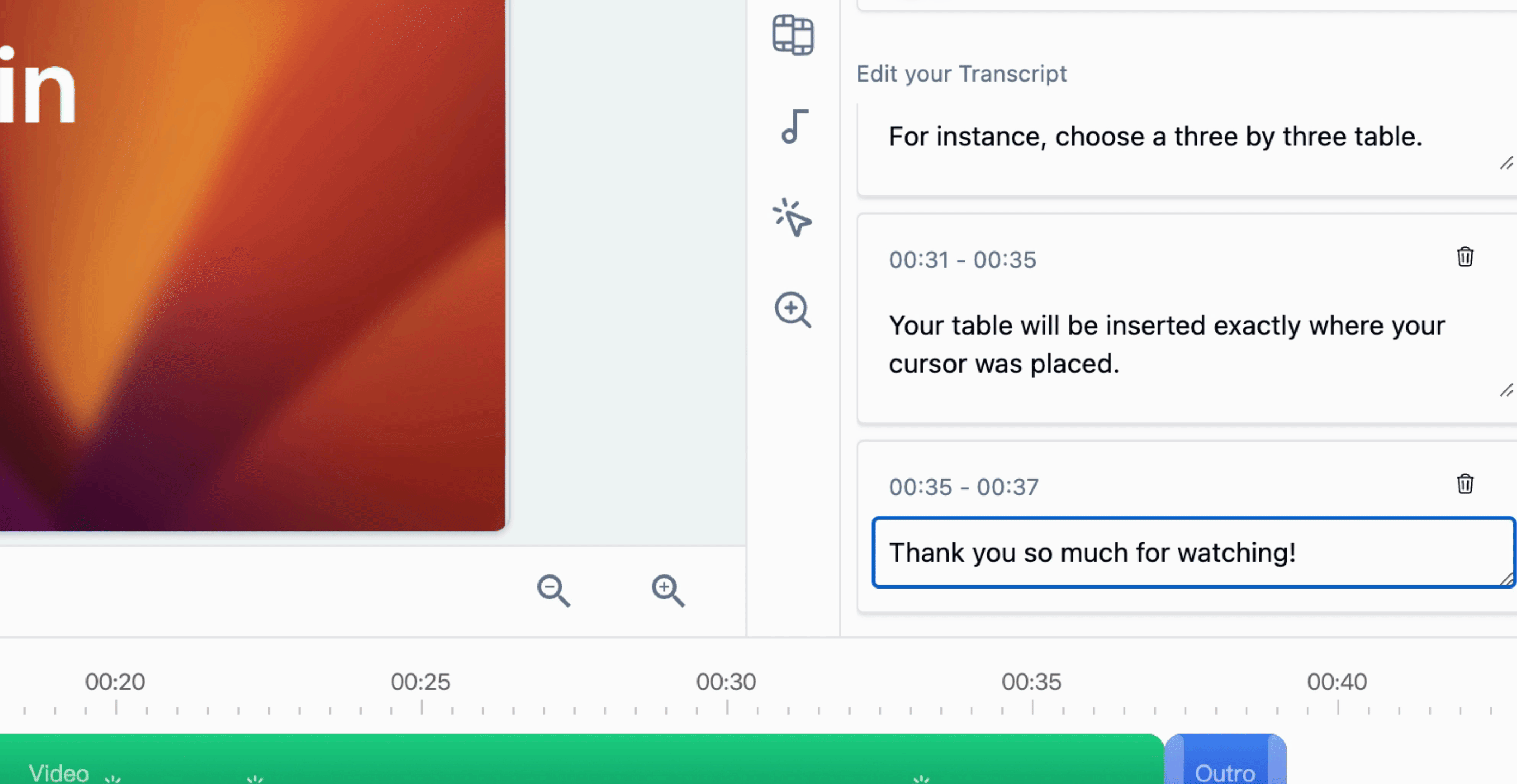
Following these steps will allow you to successfully edit the transcript of your video, ensuring that the voiceover reflects your desired changes.
