Editing Volume for Video and Voiceovers
This tutorial will demonstrate how to edit the volume of your video and voiceovers effectively.
Updated 2 months ago
This tutorial will demonstrate how to edit the volume of your video and voiceovers.
Navigate to the Voice and Background Music editing tab in the Video Editor.
Click on the designated button to proceed.
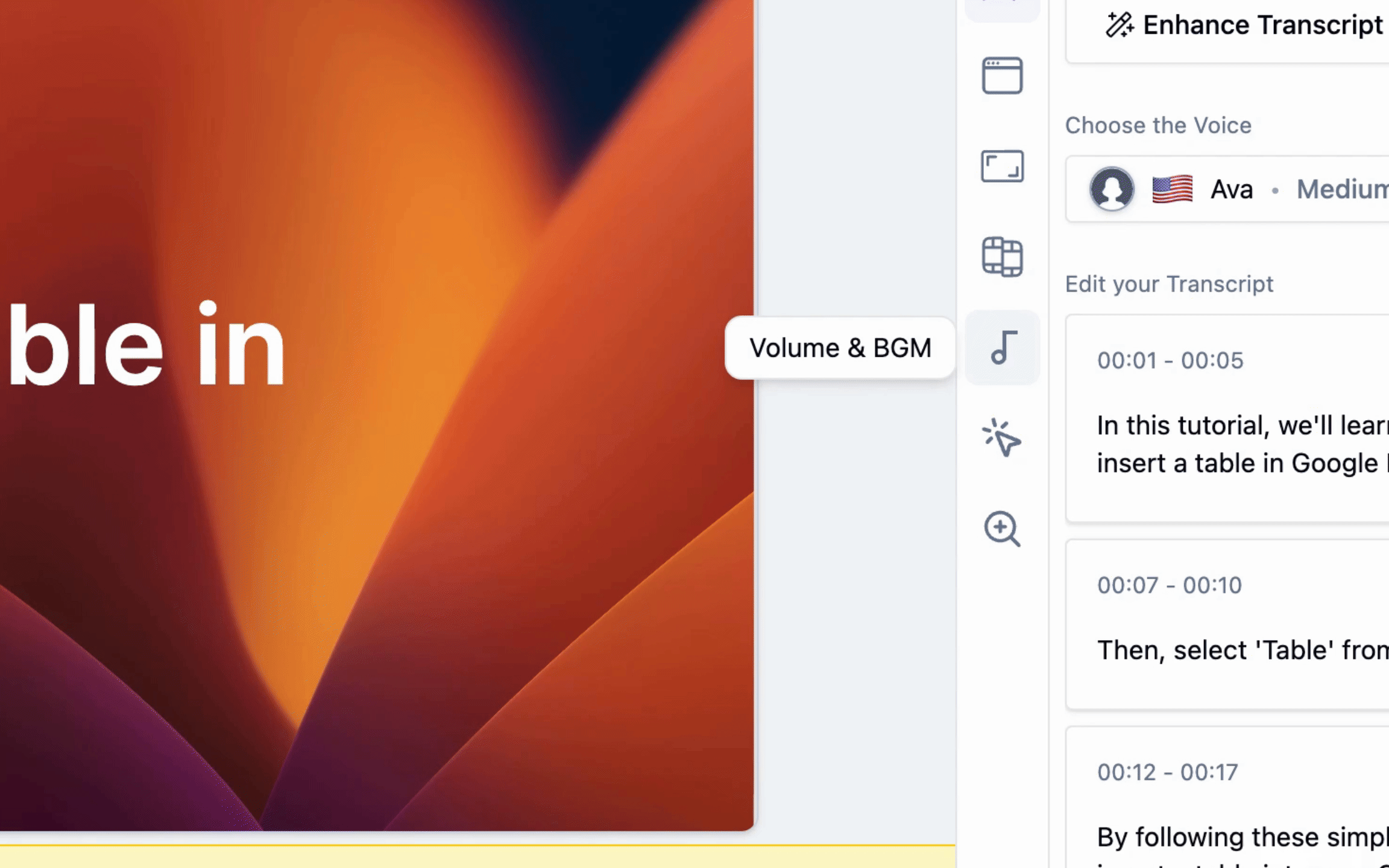
Once there, you will see the option to control your Video volume.
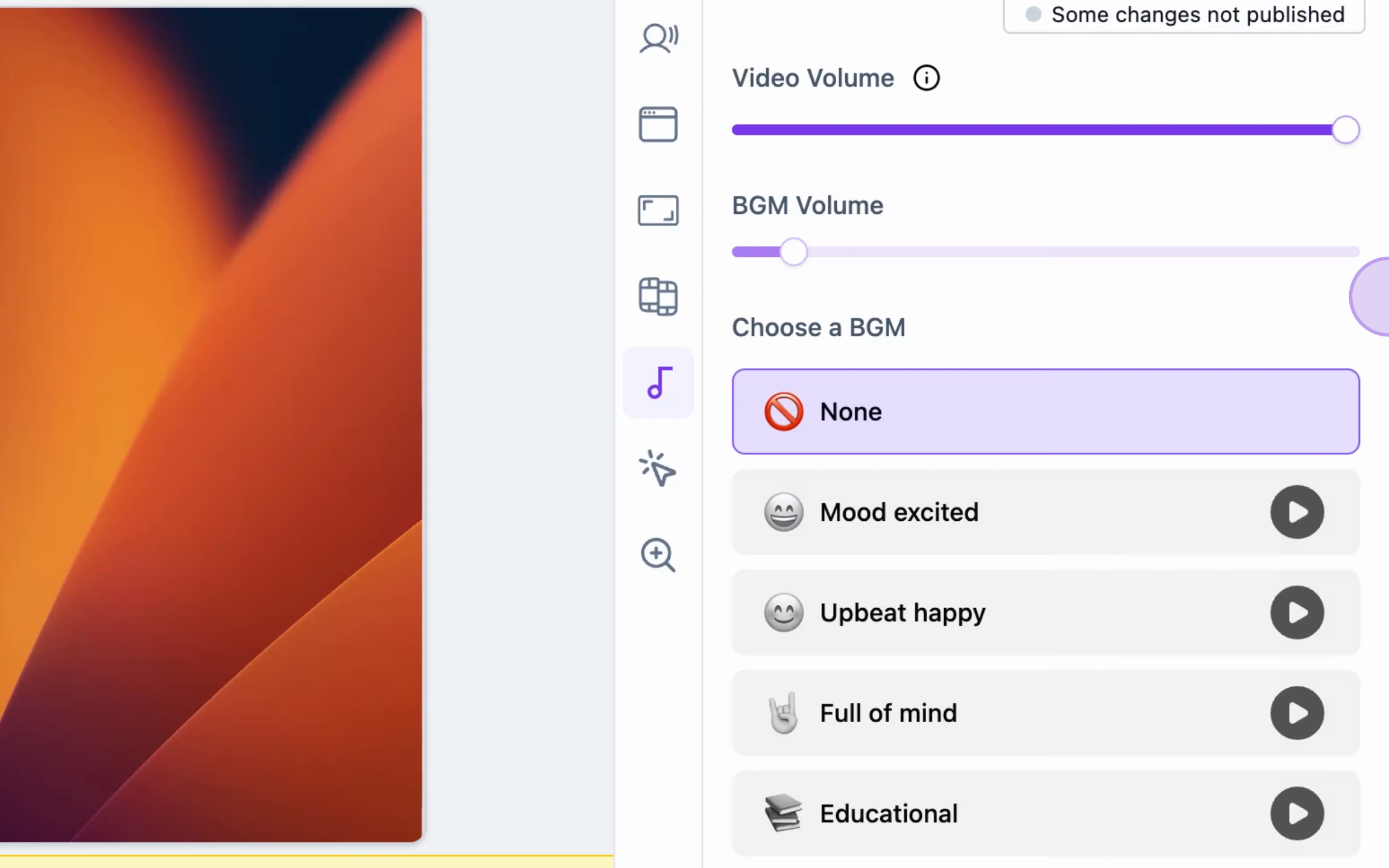
Utilize the provided slider to adjust the volume to your desired level.
For instance, to completely remove the volume of your video or voiceovers, slide the control down to zero.
If you prefer to reduce the volume slightly, you may adjust the slider accordingly.
Your video will synchronize with the adjustments made to the corresponding voice.
By following these steps, you can easily manage the volume settings for your video and voiceovers.
