Editing Zoom Options in Your Guide
This tutorial will demonstrate how to edit zoom options in your guide effectively.
Updated 1 month ago
This tutorial will demonstrate how to edit zoom options in your guide effectively.
To quickly check and fix the audio-video sync concerning your zooms and clicks, click on the Calibrate all auto zooms button. This action will regenerate your zooms based on the clicks in the video.
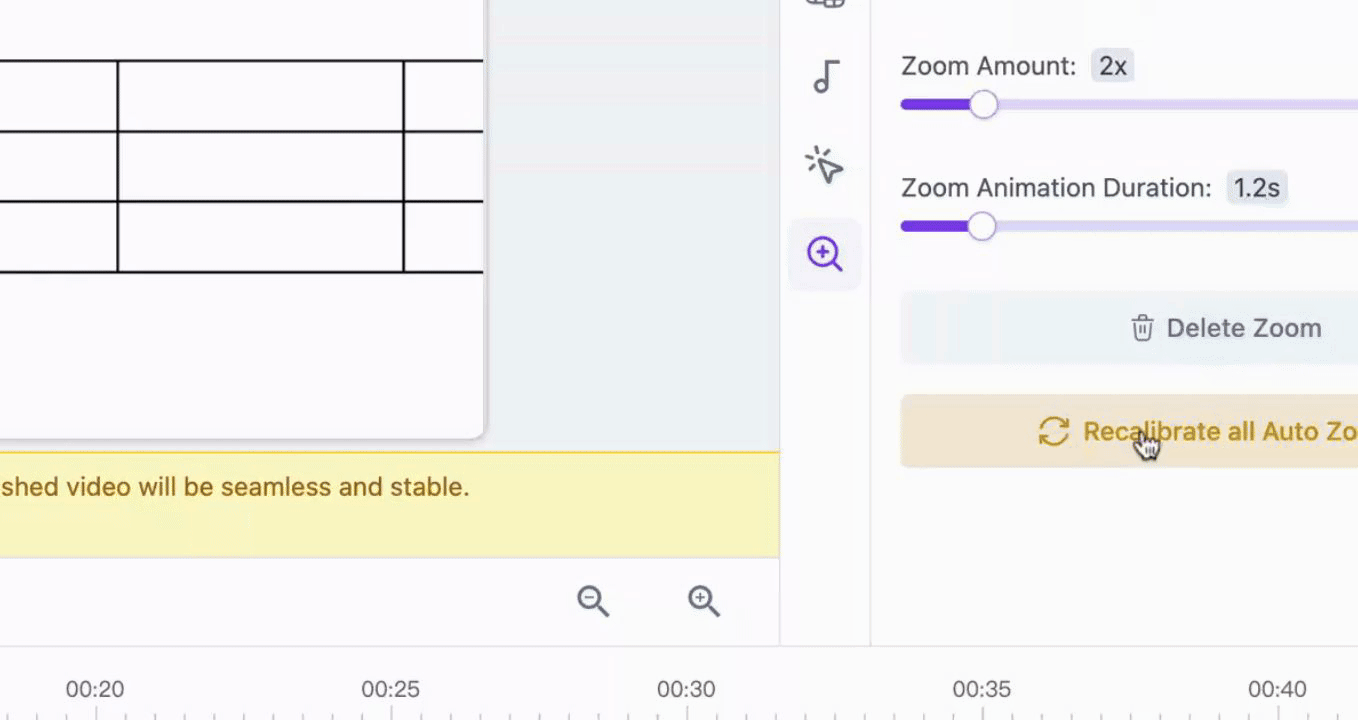
If you wish to instantly recalibrate your zoom, just click on the recalibrate button.
To change the amount of the zoom, click on the designated area and adjust the settings using the button according to your preferred zoom amount.
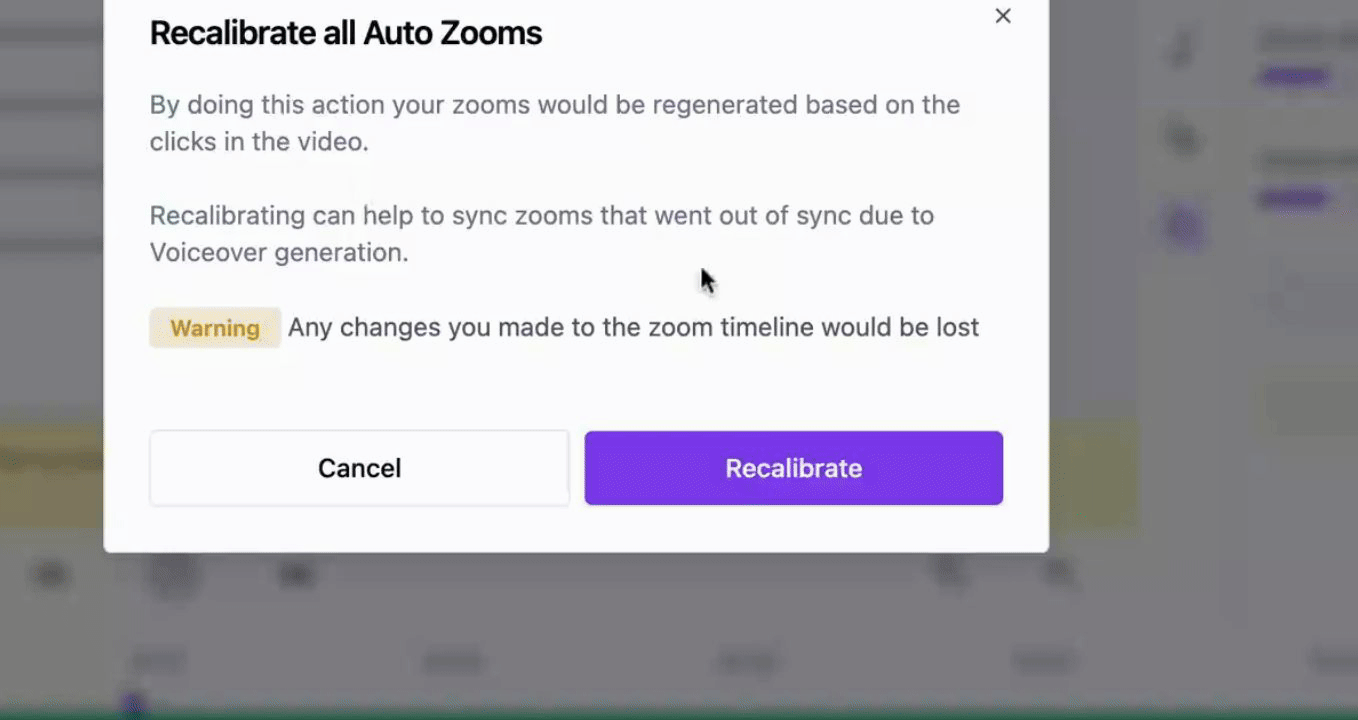
To modify the duration of the zoom, select the desired duration of the zoom.
If you wish to delete a zoom, simply click on the delete button to remove it.
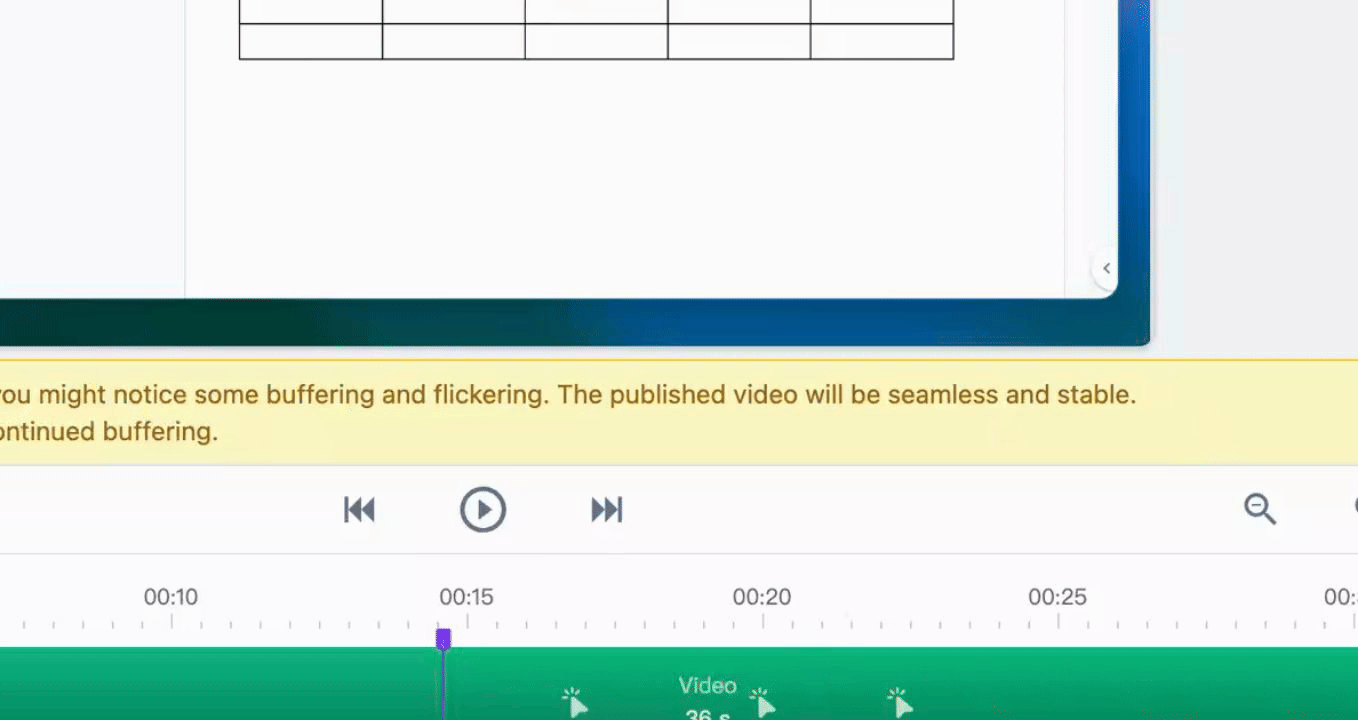
To add a new zoom, click on the plus button and adjust it accordingly.
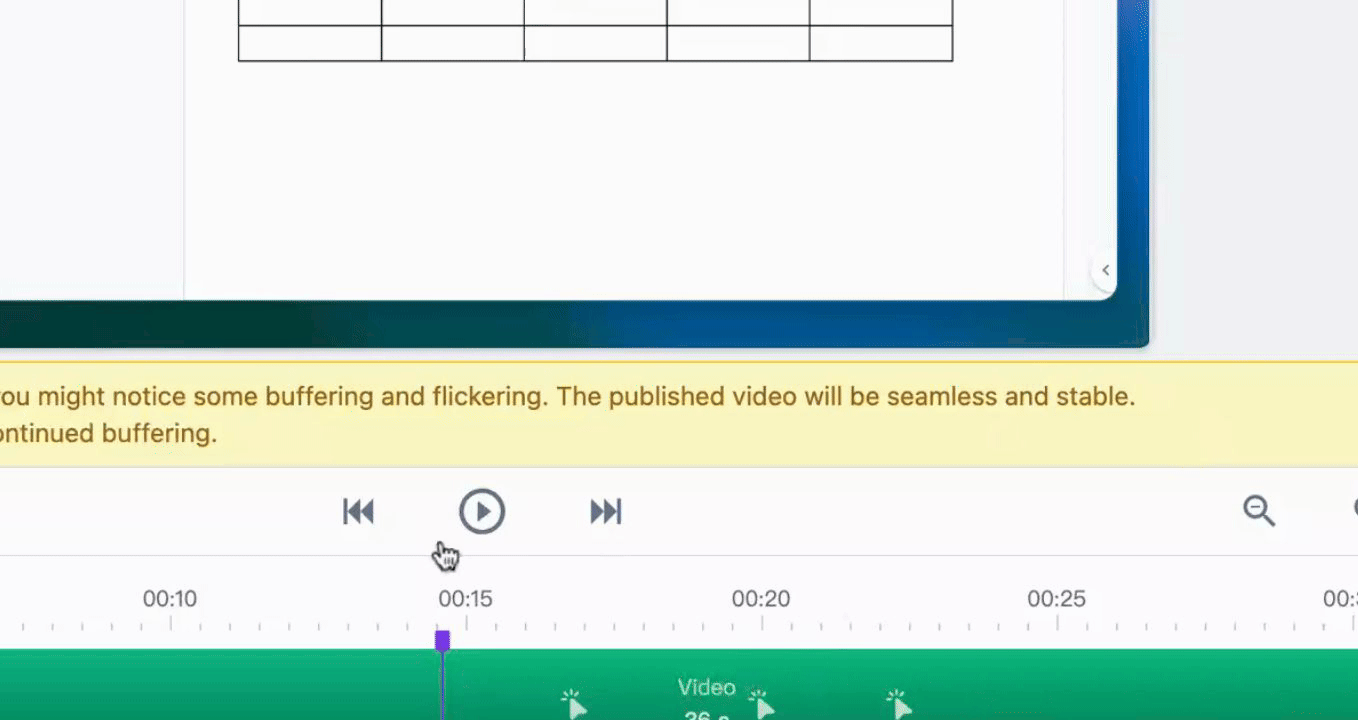
You can widen the zoom area and manually adjust the zoom to fit your preferences.
Specify the area where you want to zoom in the entire picture. You can check the entire picture and adjust both the zoom amount and animation as needed.
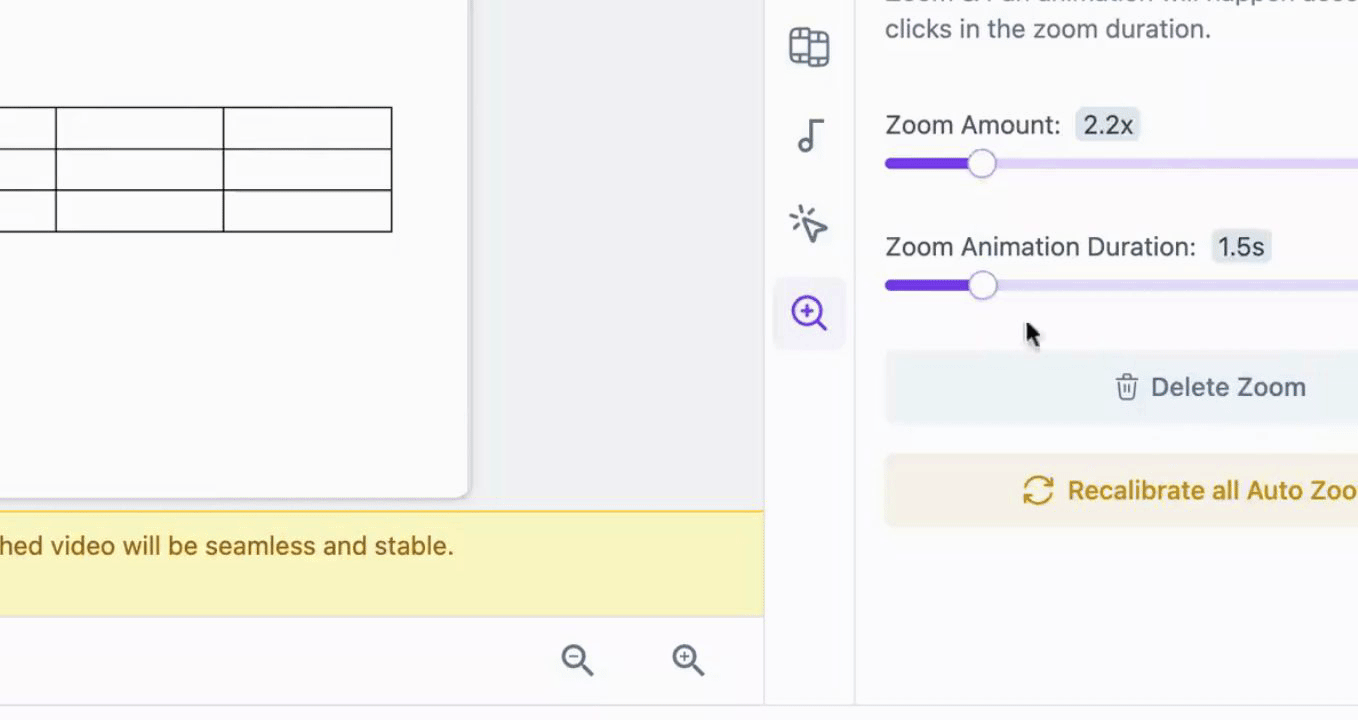
By following these steps, you will effectively manage and edit zoom options in your guide.
